The attribute selector targets elements that have a specific attribute.
In the example below, all <a> elements with a target attribute are selected.
<a href="https://www.webmastermaze.com">WebmasterMaze</a>
<a target="_blank" href="https://www.google.com">Google</a>
<a target="_blank" href="https://wikipedia.org">Wikipedia</a>a[target] {
color: red;
}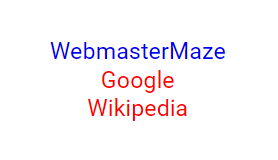
CSS [attribute="value"] Selector
The attribute value selector is used to target elements that have a specific attribute with a specified value.
The example below selects all <a> elements that have a target="_blank" attribute.
<a target="_blank" href="https://www.webmastermaze.com">WebmasterMaze</a>
<a href="https://www.google.com">Google</a>
<a target="_blank" href="https://wikipedia.org">Wikipedia</a>a[target="_blank"] {
color: red;
}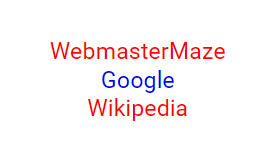
CSS [attribute~="value"] Selector
This selector targets elements with an attribute value that includes a specific word.
The example below selects an element with a title attribute containing a comma separated list of words, one of which is "Mountain".
<img alt="Image1" src="image1.png" title="Bridge, River, Trees">
<img alt="Image2" src="image2.png" title="Mountain, River, Trees">
<img alt="Image3" src="image3.png" title="Boat, River, Trees">[title~="Mountain"] {
border: 2px solid orange;
}![CSS [attribute~="value"] Selector Demo](/sites/default/files/inline-images/attribute_~.png)
CSS [attribute|="value"] Selector
This selector is used to target elements with an attribute value that either matches the specified value exactly or begins with the specified value followed by a hyphen (-).
Note: The value must be a whole word, either by itself, such as class="third", or followed by a hyphen (-), such as class="third-image".
<img class="first-image" alt="Image1" src="image1.png">
<img class="second-image" alt="Image2" src="image2.png">
<img class="third-image" alt="Image3" src="image3.png">[class|="third"] {
opacity: 0.4;
}![CSS [attribute|="value"] Selector Demo](/sites/default/files/inline-images/css_attribute_selector.png)
CSS [attribute^="value"] Selector
This selector targets elements with an attribute value that begins with the specified value.
Note: The value does not need to be a whole word!
The example below selects an element with a class attribute value beginning with "second".
<img class="first-image" alt="Image1" src="image1.png">
<img class="second-image" alt="Image2" src="image2.png">
<img class="third-image" alt="Image3" src="image3.png">[class^="second"] {
opacity: 0.4;
}![CSS [attribute^="value"] Selector Demo](/sites/default/files/inline-images/css_attribute_selector_1.png)
CSS [attribute$="value"] Selector
This selector targets elements whose attribute value ends with the specified value.
The example below selects an element with a class attribute value ending with "first".
<img class="image-first" alt="Image1" src="image1.png">
<img class="image-second" alt="Image2" src="image2.png">
<img class="image-third" alt="Image3" src="image3.png">[class$="first"] {
opacity: 0.6;
}![CSS [attribute$="value"] Selector Demo](/sites/default/files/inline-images/css_attribute_selector_2_0.png)
CSS [attribute*="value"] Selector
This selector targets elements whose attribute value includes the specified value.
The example below selects an element with a class attribute value that contains "center".
<img class="image-left" alt="Image1" src="image1.png">
<img class="image-center" alt="Image2" src="image2.png">
<img class="image-right" alt="Image3" src="image3.png">[class*="mid"] img:hover {
opacity: 1.0;
}![CSS [attribute*="value"] Selector Demo](/sites/default/files/inline-images/css_attribute_selector_3.png)
